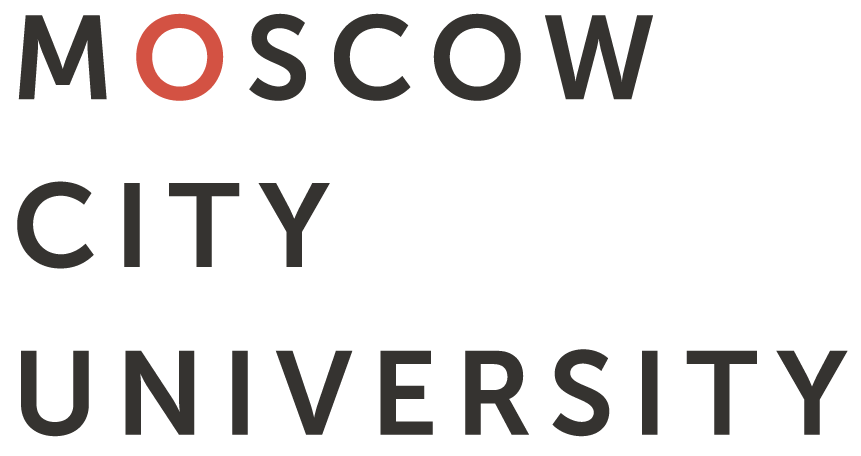

ENG








Search in the FL Electronic Catalog
Search Instructions (show/hide)
- Search by full bibliographic description including author, title, series, ISBN, ISSN, Library-Bibliographical Classifications Index, keywords. Search is not case-sensitive.
- To search for editions, enter search conditions in the search field. For example, Special Pedagogy. The search results will show the editions with description that includes the words Special and Pedagogy.
- To search by phrases, use double quotes, for example, “Special Pedagogy”. The search results will show the editions with description that includes the words Special and Pedagogy in a row.
- The system performs search by words and phrases as you have entered them. If you do not know the ending of a word or phrase, use an asterisk instead, for example progra*. The search results will show the editions with description that includes the words program, programs, programming, etc.
- By default the system reads the space between the words that are not in double quotes as the logical operation AND. This means that the search results will show the editions with description that includes all words and phrases entered in the search field. If you want to search by a special request, use operations and or &, or or |. To group the parts of request, use round brackets. For example, programming & (c++ | delphi | pascal).
- To limit the search results, select Types of editions. If types of editions are not selected, the search results will show all types of editions.
- To limit the search results, select Storage logograms. If storage logograms are not selected, the search results will show editions by all storage logograms.
- If you want to search for electronic versions only, select Search in the Electronic Library only.
- The search results are sorted first by popularity of edition, then by relevance, and then in reverse chronological order.
- MCU students, teachers and staff, registered in the Fundamental Library, can select editions to their Personal Bookshelves. To select an edition, click Select. You can browse through the editions on your Personal Bookshelf after logging in your personal account.
© MCU, 2008–2024