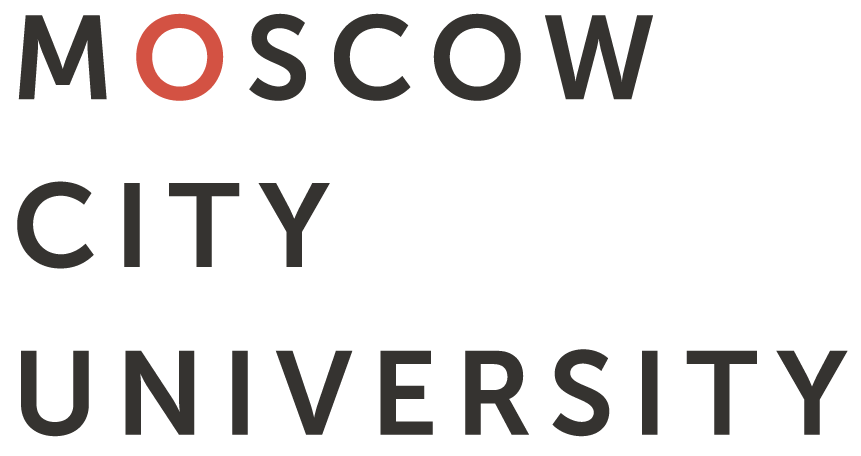

ENG








Advanced search in the FL Electronic Catalog
Search Instructions (show/hide)
- Search by full bibliographic description including author, title, series, ISBN, ISSN, Library-Bibliographical Classifications Index, keywords. Search is not case-sensitive.
- To search for editions, select a search field form the drop-down list, for example, Author. Then, select a search condition form the drop-down list, for example, Starts with. Then, enter a keyword or phrase, for example, Shakespeare. The search results will show the editions with the Author field starting with the word Shakespeare.
- If you select Starts with as a search condition, the search results will show the editions that have in their descriptions the entered word or phrase in the beginning of the selected field.
- If you select Includes as a search condition, the search results will show the editions that have in their descriptions the entered word or phrase mentioned anywhere in the selected field. You can enter part of a word or phrase.
- If you select Equals as a search condition, the search results will show the editions that have in their descriptions the entered word or phrase strictly equaling the selected field.
- You can select up to 3 search conditions. If you select 2 or 3 conditions, the logic operation AND will be used to distinguish between them.
- You can use Dictionary to find a word a phrase. Click on Dictionary near the selected field. On the new tab you will see the first N terms (values) in the selected Dictionary. To find the required term (value) use the Filter. When entering the data in the Filter, the Dictionary will suggest the corresponding terms. Find the required term (value) and click Select. When you select a value from the Dictionary, the search condition is automatically changed to Equals.
- To limit the search results, select Types of editions. If types of editions are not selected, the search results will show all types of editions.
- To limit the search results, select Storage logograms. If storage logograms are not selected, the search results will show editions by all storage logograms.
- If you want to search for electronic versions only, select Search in the Electronic Library only.
- The search results are sorted first by popularity of edition, then by relevance, and then in reverse chronological order.
- MCU students, teachers and staff, registered in the Fundamental Library, can select editions to their Personal Bookshelves. To select an edition, please click Select. You can browse through the editions on your Personal Bookshelf after logging in your personal account.
© MCU, 2008–2024